Project managers have various responsibilities, such as defining project tasks, allocating resources, and monitoring a team’s progress. Microsoft Excel spreadsheets can help these professionals manage their various tasks in a functional, organized way. If you’re a project manager, you may want to know about some Excel templates that can help you manage and execute projects to achieve successful outcomes.
Recommended
In this article, we explain what these templates are and provide a list of nine project management Excel templates to help you stay organized and manage projects efficiently.
What are Project Management Excel templates?
Project management Excel templates are spreadsheets that can help project managers collect data and develop strategies to execute a project successfully. Excel, part of the Microsoft Office suite, is a popular spreadsheet software that allows users to organize data and information using rows and columns. Its features include formulas to perform calculations and graphing tools to display data as charts and graphs. Microsoft Excel offers some free project management templates as part of the software. Project managers can find additional Excel templates by searching online for these resources, or they can create their own custom templates for their project needs.
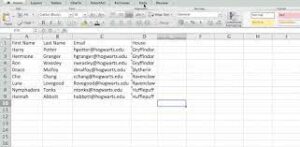
9 types of project management Excel templates
You can use Excel templates for various tasks, such as planning resources, analyzing risks, identifying milestones, and budgeting project costs. Here are nine helpful project management Excel templates you may want to use for your next project:
1. Status report template
This Excel template provides an overview of a project’s progress. It includes separate sections for tasks and risks. In the tasks section, the template has columns for the name of the task, its status, the expected due date, and the task owner. The risks section has columns for the name of the risk, the actions to minimize the risk, and the name of the team member responsible for addressing the issue.
This template can help you monitor your team’s progress to ensure the project remains on schedule. You can also use this template to identify, analyze, and address potential project risks, such as a delay in materials. Many project managers use these reports to help them communicate with key stakeholders to deliver updates on the project’s status.
2. Project budget template
This template allows you to track the expenses related to a project, such as materials and labor. This template features columns for tasks, the hours and cost of labor to complete each task, and the cost of materials required for the task. It also includes columns for miscellaneous expenses, such as travel and equipment. In the final column, an Excel formula calculates the balance of each task based on its projected cost. It color codes these balances in red and green to show you whether the task cost more or less than expected.
The project budget template can help you track the budget throughout the project life cycle. Using this template, you can calculate the cost of each task and analyze the projected and actual cost of those tasks. It can help you determine the areas where you can adjust funding to keep the project within its estimated budget.
3. Project timeline template
The project timeline template can help you keep projects on schedule according to the estimated project timeline. This template has columns for tasks and subtasks, the team member responsible for each task, and the status of tasks, such as completed or in progress. It also includes columns for the task start date, end date, and the duration of the task in days. This template can be helpful for monitoring progress on various tasks throughout a project. You can also use this template to communicate with team members about their progress on specific tasks.
4. Project risk template
The project risk template in Excel helps you identify potential project issues and develop ways to minimize those risks. This template features columns for the name and description of an issue, its priority, the person assigned to address the risk, and its status, which can be open or closed. This spreadsheet can help you identify potential risks before they occur so you can keep the project on schedule and within budget. You can also use this template to categorize risks based on their priority, such as high or low, to help you decide what issues require immediate attention or resources.
5. Gantt chart project template
This template helps you visualize the schedule of a project. The Gantt chart project template includes columns with the task name, the start and end date, and the duration of each task in days. While there are ways to create a Gantt chart in Excel, you can also search online for tools to help you develop this template. Many of these tools integrate with other project management software to provide real-time updates during a project.
You can use a Gantt chart project template to help you assign and schedule tasks to team members. It can help you review the timeline to keep a project on track. You can also use this template to identify dependencies, which are tasks the team can only complete when they finish a preceding task first. This feature can help you plan projects effectively.
6. Action item template
This template can help you develop a strategy to achieve project goals. The action item template features a column for action items or tasks to be completed. Other columns denote the priority of each item and the team member assigned to the task. You can also add columns for the start date, due date, and current status of items, such as completed. This template can be helpful for prioritizing various tasks throughout a project. You can also use the action item template to assign tasks, check the status of action items, and maintain a timeline of the project.
7. Project tracker template
This Excel template can help you track the progress of a project to ensure it’s completed on schedule. The project tracker template includes columns for task names and descriptions, dependent tasks, the start and end date of tasks, and current status. It also features a column to make notes about each task, such as potential risks or changes to the task. Many project managers use this template as a to-do list to help them plan and assign tasks. You can also use this spreadsheet to assess team members’ progress on various tasks to evaluate their performance on a project.
8. Project timesheet template
This template can help team members track the work they complete on their various tasks throughout a project. The template features columns for the team member’s task, the date and the time they started and ended the task. It also includes columns for vacation, holidays, and overtime to calculate the total time a team member spends on their project tasks. You can use this template to track each team member’s progress on their tasks. This spreadsheet can also be helpful to determine how to allocate resources so each team member can complete their tasks successfully.
To upload the template into Google Sheets, go to File > Open > and select the correct downloaded file.
9. Project dashboard template
The project dashboard template can help you visualize the status of a project. You can use this template to create graphs to see the status of project tasks, compare the actual and projected budget, manage each team member’s workload, and review the overall project timeline. It’s helpful to integrate this template with other project management software to help you create a dashboard showing the team’s progress on a project. You can use this template as a high-level tool to monitor a project and share progress with key stakeholders and other team members.
I hope you find this article helpful.