When I started blogging, I continually heard and read about WordPress plugin anytime I search for something related to WordPress. I was like, what is a plugin and how do I use it? Now I know what a WordPress Plugin really is and I don’t think there will be WordPress without Plugins.
A WordPress plugin is a piece of software containing a group of functions that can be added to a WordPress website. They can extend functionality or add new features to your WordPress websites. WordPress plugins are written in the PHP programming language and integrate seamlessly with WordPress.
For you to enjoy the function of a particular plugin, you need to install and activate it. In some cases, you need to configure the plugin before it will begin to function properly for you. The question now is, how do I install and use a WordPress Plugin? In this article, I will explain how you can do that.
HOW TO INSTALL A WORDPRESS PLUGIN
A WordPress Plugin can be install using three methods viz:
- Using Plugin Search
- Using the WordPress Admin Plugin Upload
- Installation Plugin using FTP
As a beginner, the first method is recommended for you. It is very easy and straight forward.
How To Install a Plugin using WordPress Plugin Search
The easiest way of installing a WordPress plugin is to use the plugin search. The only downside of this option is that a plugin must be in the WordPress plugins directory which is limited to only free plugins.
First thing you need to do is go to your WordPress admin area and click on Plugins » Add New.

You will see a screen like the one in the screenshot above. Find the plugin by typing the plugin name or the functionality you are looking for, like we did. After that, you will see a bunch of listings like the example below:
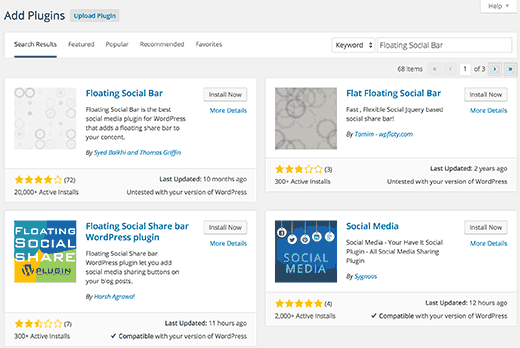
You can pick the plugin that is best for you. Since in our search, we were looking for Floating Social Bar which happens to be the first plugin, we will click the ”˜Install Now’ button.
WordPress will now download and install the plugin for you. After this, you will see the success message with a link to activate the plugin or return to plugin installer.
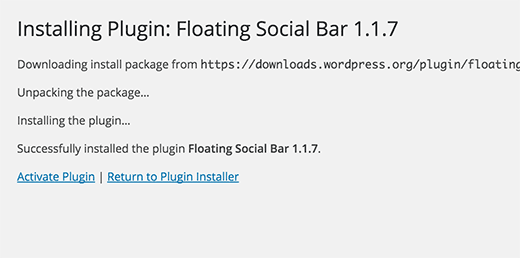
A WordPress plugin can be installed on your site, but it will not work unless you activate it. So go ahead and click on the activate plugin link to activate the plugin on your WordPress site.
That’s all, you have successfully installed your first WordPress plugin.
The next step is to configure the plugin settings. These settings will vary for each plugin therefore we will not be covering that in this post.
How To Install a Plugin using the WordPress Admin Plugin Upload
A WordPress Plugin can either be free or paid. Paid WordPress plugins are not listed in the WordPress plugin directory. These plugins cannot be installed using the first method.
That’s why WordPress has the Upload method to install such plugins. We will show you how to install WordPress plugin using the upload option in the admin area.
First, you need to download the plugin from the source (which will be a zip file). Next, you need to go to WordPress admin area and visit Plugins » Add New page.
After that, click on the Upload Plugin button on top of the page.
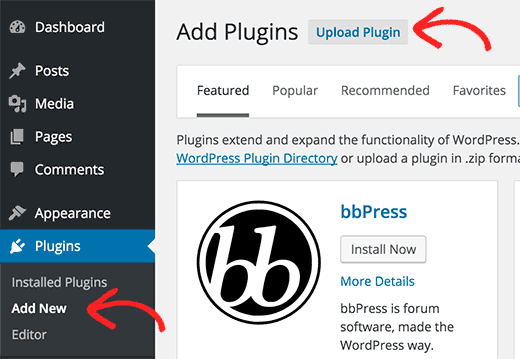
This will bring you to the plugin upload page. Here you need to click on the choose file button and select the plugin file you downloaded earlier to your computer.
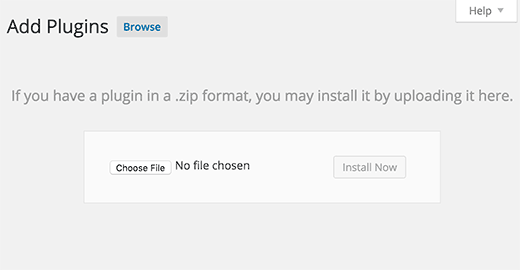
After you have selected the file, you need to click on the install now button.
WordPress will now upload the plugin file from your computer and install it for you. You will see a success message like this after installation is finished.
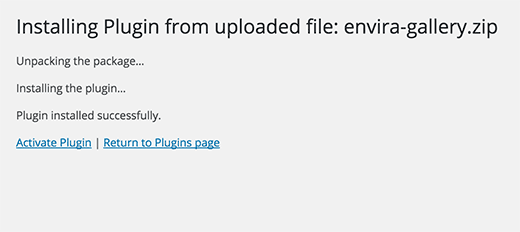
Once installed, you need to click on the Activate Plugin link to start using the plugin.
You would have to configure the settings to fit your needs. These settings will vary for each plugin therefore we will not be covering that in this post.
Manually Install a WordPress Plugin using FTP
In some cases, your WordPress hosting provider may have file restrictions that could limit your ability to install a plugin from the admin area.
In this situation, your best bet is to install the plugin manually using FTP.
The FTP manager method is the least friendly for beginners.
First you will need to download the plugin’s source file (it will be a zip file). Next, you need to extract the zip file on your computer.
Extracting the plugin zip file will create a new folder with the same name. This is the folder that you need to manually upload to your website using a FTP client.
You would need to access your host through the FTP manager. If you do not have your FTP username and password, then contact your WordPress hosting provider and ask them.
Open the FTP client on your computer and connect to your website using the login credentials provided by your web host. Once connected, you need to access the path /wp-content/plugins/
Next, upload the folder you extracted from the zip file to the /wp-content/plugins/ folder on your web server.
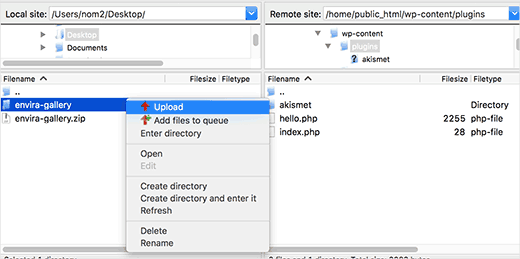
After uploading the files, you need to visit the WordPress admin area and click on the Plugins link in the admin menu. You will see your plugin successfully installed on the plugins page.
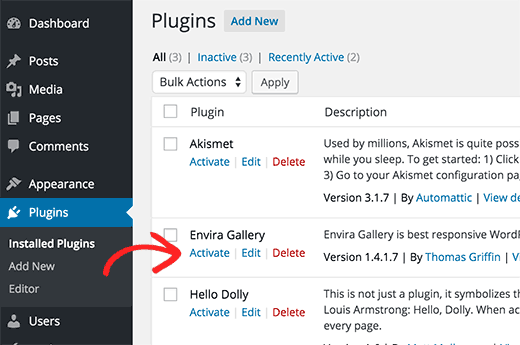
You need to click on the Activate link below the plugin. Upon activating, you may need to configure the plugin settings. WordPress plugins come with their own settings which differ from one plugin to another so I will not describe them here.
Reference: See it here. You may also want to read How Write high quality Posts And Drive Traffic To Your New Blog

Leave a Reply