Google Analytics is a free Statistics tool by Google to help you Track your Blog Pageviews, Visitors and Actions. You don’t need to Pay Google or Anyone else to use Google Analytics on your Blog. However, you need the skill to set Analytics up correctly.
Many new bloggers pay tech guys to help them Install Google analytics. Some simply switch to other tools that don’t require special setup. Google Analytics Setup is really not difficult. You can even set up Google Analytics using your Smart Phone.
It is very important to keep track of the number of people visiting your blog daily and what they are reading. Now, There are two types of data that you can collect in Google Analytics:
(1) User Acquisition Data: This includes the age of your visitors, their gender and interests. You can also get data about where your viewers are coming from, whether from Facebook, other websites, or Google search.
(2) User Behavior Data: “User behavior” data include how long a user stayed on your website, what is their first and last page on your website and the most common “pathway” through which they go through your website.
This tutorial will guide you on how to implement Analytics by Google on your Blog in Few Minutes.
Recommended: How to rank high on google with new blog
Install And Setup Google Analytics On Your Blog In 15 Minutes
- Create Google Analytics Account
- Copy your Tracking Code
- Paste Google Tracking Code on your Blog header
- Check your Real-Time
- Done
How to Create Google Analytics Account

- Visit Google Analytics Website here
- Sign in to Google analytics with your Gmail and Password
- Click on Start Monitoring
- Enter Account Name, e.g Flashlearners and Click on Next
- Under What do you want to measure? Click on Web and then Next
- Under Property Set: Enter your website name, your website link e.g https://flashlearners.com,
- Choose what your website is about under Industry Category (Choose a similar topic if you can’t find the exact match of what your blog is about),
- Choose Nigeria as your Reporting country if you are a Nigerian Blogger.
- Click on Create
- Wait for your Tracking code to Load.
How To Copy Your Google Analytics Tracking Code
![]()
You do not need any special skill to copy the Google Analytics Tracking Code. Copy the Google Analytics Tracking Code by:
- Highlighting the code and pressing CTR + C On your Keyboard or
- Highlight the code, right-click and copy
- Highlight, hold the screen until Copy pops up if you are using a mobile phone.
How To Paste Google Tracking Code in your Blog header
If you are familiar with your blog head before the closing </head>, then paste the code there and save. Now, this is where new bloggers get confused.
For WordPress users, Many blogs recommended that you install Google Analytics Plugin but I am not a fan of that. Heavy plugins can slow down your blog and use more resources. This is what I recommend:
1. For Genesis Theme Users: If you are using Genesis Theme, Simply login to your wp-admin, click on Genesis on the sidebar to load customization, click on theme settings when customization page loads and then Header/footer scripts. Paste the code in the header script box.
Alternatively, go to Genesis simple hooks Tab under Genesis in the Sidebar of your WordPress admin. Paste the Google Analytics Tracking Code in the first box you will see. If you can’t find simple hooks under genesis, then install and activate the Genesis simple hooks plugin.
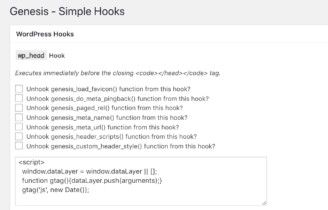
Genesis Framework and Child Themes are great themes and one of the best WordPress themes for bloggers. It is neatly coded and fast loading.
However, the Genesis Framework and child themes are a bit expensive. You can send me an email ([email protected]) if want me to give you the theme at an affordable price. There are thousands of other great themes out there too.
2. For Non-Genesis Theme Users: Genesis is very popular that’s why I used it as a case study above. Your current theme may even be better than Genesis.
If you are not using genesis theme but your theme allows you to paste code in header under customization or theme settings, fine. Else, you have two more options.
Install and Activate Insert Header and Footer Plugin. The Plugin comes with boxes to Insert codes in header and footer. Simply place the code in the header box and save. You are good to go.
The Last option is to add the analytics code to your theme’s header.php. If you don’t under the grammar, then the Insert header and footer plugin or Google Analytics Plugin is a good option for you.
Check Your Real-Time
Install Google Analytics Android or iOS Application. Login to the app with the same email that you used to create the Google Analytics Account. The number of active users (Real Time) should appear immediately on the app as people visit the blog. You can even use a browser you are not logged in to visit your blog and then monitor how the number of views counts.
Don’t uninstall the Google Analytics Application. Continue using it to monitor your page views and active visitors. When Analytics stops showing data, confirm if your code is still intact where you pasted it.
Recommended: Blog topics you need to drive traffic
Was this guide simple enough or very difficult? Let me know what you think using the comment box. Share with your friends using the social buttons if you are impressed.
Leave a Reply