Not everyone speaks your language. You cannot understand every language. However, language is not a barrier when it comes to digital marketing.
The following are quick ways to translate your website for a wider audience…
Website Translation Through Localization
When you are looking to target an audience from a specific region, you need to make sure that it appeals to them. This can be done using the website localization strategy that most website publishers follow.
To successfully localize the content of your website, you’ll need more than just website translation. Here are some points you can keep in mind:
- Adapt images that appeal to your target audience.
- Make sure you keep the web page layout in accordance with the site language format.
- Use region-specific format to mention date and time.
- Including local phrases and mentions of popular cultural norms.
A perfect example of a localized website is Baidu, in China. Since the primary motive is ensuring the product/service is depicted as built only for that specific region, localization can bring about a significant difference.
Translating a Website using Google Translate
Google Translate is a simple option for translating a website into different languages by only following simple steps:
Launch Google Chrome and go to the Google Translate site i.e. translate.google.com
Type the full URL of your website in the text box on the left.
Select the new language you want to translate a website into.
Click on the Translate button.
Now, you can see the translated website.
If you want to change the translation language, then select the desired language from the dropdown menu.
Note: You may notice that some words and phrases stay untranslated. This happens because Google Translate only translates the text on a webpage and ignores any text that appears in an image. The same goes for Google Chrome’s automatic Translate option.
Translating a website in Google Chrome Browser
Google Chrome has an automatic translation feature embedded. To enable website translation in Google Chrome, you can follow these steps:
- Click the three-dots/menu in the top right corner of your browser.
- Next, go to the “Settings” menu item.
- Scroll down to “Languages” and click on your desired language.
- Now, enable the “Offer to translate pages that aren’t in a language you can read” option.
- Now you can automatically translate any web page that is not in your selected language with a single click on the button that appears on the top of your window.
Translating a Website in Mozilla Firefox Browser
Firefox does not have a built-in translation feature. If you are looking to translate a website using this browser, you can add the Firefox language extension.
Mozilla Firefox recommends the Google Translate plug-in. Follow these steps to install the same:
- Click “Add to Firefox” to install the extension.
- The Options screen appears where you can select certain languages.
Note: If you need to translate different languages, leave the Text Translation field set to auto. After specifying the settings, click Save.
- After that, when you visit a website in a foreign language, you can right-click the text and select the Translate page. The text will open in Google translate.
Translate a Website in Safari
Safari’s translation feature is in beta and doesn’t have as many languages ??as other browsers. However, you need to be able to translate many of the websites you come across. For website translation in safari follow the below steps:
- In Safari on Mac, visit the website you want to translate.
- If the webpage can be translated, then the Smart Search field displays the Translate button.
- Click the Translate button and select the language in which you want to translate.
- If the translation is not accurate, then you can report it to Apple for review by clicking on the translate button, then choose to report the translation issue.
You can also add more languages in the Translate section. Once you’ve added a language to your list of preferred languages, and if a translation is available for that language, it will appear in Safari’s Translate menu, automatically.
Translating a Website in Microsoft Edge
You can translate websites in Microsoft Edge using a preinstalled translator in your browser. For this follow below steps:
- Open webpage in Microsoft edge.
- The menu appears asking you to confirm translating a website.
- Click on “Translate” to select the language in which you want to translate the webpage.
- To translate it, click on the “Translate” button.
- If you want Edge to automatically generate website translation when it encounters these languages, tick the “Always Translate” check box.
- If you don’t want to translate then click on the “Not Now” button.
Translating a Website on an Android Mobile Device
Translating a website on a mobile device using Chrome is different from the procedure for desktop devices. Instead of a popup, you’ll see a bar at the bottom of the screen with your language options.
- Select the language in which you want to translate a website.
- It will translate the website for once, to translate every time in the selected language you need to click on the always translate option.
- If you don’t see this bar, you can also click on the three dots at the top right of the screen to open a menu. Then select “Translate”, and you should be able to view the text in your language.
Note: If you want to translate a language from your list, tap the language and select “Offer to translate.”
Translating a Website on an iPhone
For translating a website on an iPhone using Safari, follow the steps:
- Open Safari on your iPhone or iPad, and then open the webpage that you want to translate.
- Tap the “aA” button on the left end of the address bar, then select “Translate to [Language]” from the dropdown menu. If you don’t see the option, the webpage either isn’t compatible with Safari’s translation feature or the language isn’t supported.
- Tap “Enable Translation” from the prompt if required.
- To view the original non-translated webpage, select “View Original” in the address bar options panel.
You can also Report Translation Issues if you see one by clicking on the translate button. Also, keep in mind that the number of languages Safari can translate from is somewhat limited compared to other browsers. Therefore you may need to add more languages to the language list of translations.
Outsourcing to a website translation company
If you’d like to make your website multilingual, there are multiple ways you can accomplish this. One of the easiest methods is to outsource the task to a translation service company like the US translation company (USTC).
Companies like these offer the best translation services at reasonable costs.
Moreover, you’ll also save time and be able to focus your attention on the more important aspects of your business such as marketing strategies, content strategies, online presence, etc.
A world that is multilingual. And this fact alone creates the need for a website that is available in multiple languages.
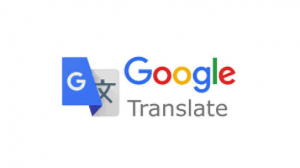
Leave a Reply