Solution To WordPress Visual Editor Not Clicking & Missing ToolBar In WordPress. Welcome to the 2021 Solution to WordPress Editor Issue.
Visual Editor Stopped working on my WordPress Blog. It was Unclickable and the ToolBar Disappeared. The Text Tab was working fine.
I uninstalled and reinstalled Classic Editor and even TinyMCE. This didn’t fix the issue. On Gutenberg, the classic block wasn’t clicking: Showing symbols at the sidebar, strange characters and shortcuts.
Recommended: Best Onpage SEO Practices
5 Solutions To Editor Not Working & Missing ToolBar
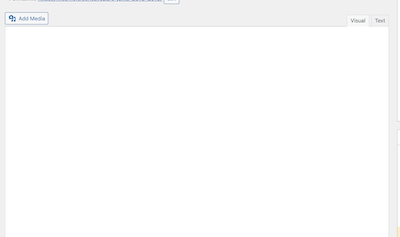
I tried many solutions; no one worked. After hours of trying, I finally solved the problem and my editor is working very fine now. It was Solution 5 below that worked for me.
Note: Clear All Caches Before and After Making Changes to your WordPress Blog.
Solution 1: Blank Visual Editor & Missing ToolBar
Enable Visual Editor When Writing…
- Login to wp-admin
- Go to Users
- Click Profile
- Untick – Disable the visual editor when writing
- Update Profile
- If Unchecked Already, Tick and Updated Profile.
- Untick again and Click Update profile (Cmd + Shift + R or Ctrl +F5)
- Open your Editor Hard Refresh
- Done
How To Hard Re-ReFresh: (Mac – Cmd + Shift + R, Windows – Ctrl +F5)
Solution 2 – Editor Not Working And Bar Missing
Issue Could be From A Plugin: Uninstall All Plugins
- Login to wp-admin
- Go to Plugins
- Select all Plugins
- Bulk Actions – Choose Uninstall
- Apply Changes
- Refresh your Editor
- Done
If this method works for you, then Re-install the Plugins one after the other to see which of them is causing the issue.
Note: Don’t uninstall a plugin that would make your site inaccessible or malfunction.
Solution 3 – Editor Not Working & Tool Menu Blank
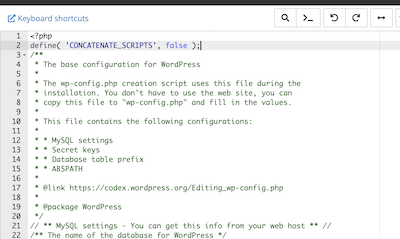
Enable CONCATENATE_SCRIPTS in wp-config.php…
- Login to Cpanel
- Go to File Manager
- Go to Public_html or where Site is Installed
- Open wp-config.php
- Paste define( ‘CONCATENATE_SCRIPTS’, false ); after <?php as shown in the image above
- Save Changes
- Refresh your WordPress Editor
- Done
Solution 4 – WordPress Visual Editor Tab Issue & Missing Bar
Reinstall WordPress…
- Login to wp-admin
- Go to Dashboard
- Click Updates
- Reinstall WordPress Version
- Wait for WordPress to Reinstall
- Check Your Editor
- Done
Solution 5 – WordPress Editor Issue After SSL & Migration
Fix SSL Issue on Cloudflare…
- Login to Cloudflare
- Got to SSL/TLS
- Choose Full Under SSL Mode
- Install Flexible SSL Plugin if you’re Using Flexible Mode
- Clear Caches
- Refresh the Editor
- Done
One out of the five solutions above should solve your problem. Let me know which of them worked for you.
Recommended: The Best WordPress Plugins to use
Feel free to let me know if your problem is solved. Don’t fail to share with others using the share buttons.

Hameed Abokimusic says
OMG! solution 5 worked for me like magic! Finally my problem has been solved. Thank you man