There are three common indexing issues among new bloggers. The first one is that your blog doesn’t appear on Google at all. The second issue is that only your homepage appears on Google Google Search. The third issue is that when you search your new post, the homepage appears instead of the post but the Description is the one of the new Post.
Recommended
The three issues listed above can be generalized as indexing issues on a new blog. This case is different from a situation whereby your blog suddenly disappears from Google. If you were ranking well but your articles begin to experience ranking drop on Google, then see the reasons and what to do about it here.
Why Your New Blog Is Not Appearing On Google Search
If only your homepage appears on Google Search, it means that your homepage has been indexed but your posts aren’t indexed yet. As for why your new blog is not appearing on Google at all, there are five possible reasons.
The good news is that each of the causes has a simple solution (And I’m happy to share). Quickly take a look at why your new blog is not appearing on Google Search below:
- You discouraged Search Engines from indexing your site
- You declared your blog as a non-live site in Yoast SEO Plugin Settings
- You didn’t submit your site to Google
- You are blocking indexing through robots.txt
- Your Blog Layout And Content Is Bad

You Discouraged Search Engine from Indexing Your Blog
When you discourage search engines from crawling and indexing your articles, they will gladly obey. You may have done this without even knowing. This can be unknowingly done right from your WordPress dashboard with a single click.
How to Check if you are Discouraging Search Engines
- Log in to your WordPress Admin
- Locate Settings in the Sidebar
- Under settings, Click on Reading
- Scroll down to Search Engine Visibility
- Untick discourage search engines if it is already ticked
- If it is not already ticked, then that’s not where the problem is coming from.
- Done.
You Made Your Blog Non-Live in Yoast SEO Plugin
You may have stopped your blog from appearing on Google Search Engine with just a simple setting on Yoast SEO Plugin. Check to ensure that your blog is live…
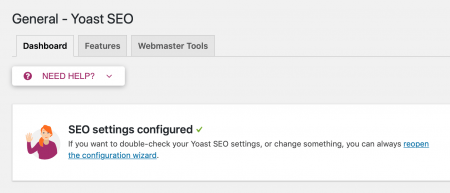
How To Make Your Blog A Live Blog in Yoast
- Login to Wp-Admin
- Look for SEO in the Sidebar
- Click on General Under SEO
- You will see the option to Configure SEO Settings
- Open the Configuration and you will find Yoast SEO for WordPress Installation Wizard as shown in the image below.
- Click on Option A: My site is live and ready to be indexed.
- If Option A is ticked by default, then that’s not the issue.
- You can click on Next to do the full configuration.
- That’s All
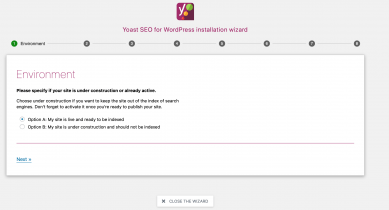
Read Also: The best WordPress SEO plugin
You Robots.txt File is Preventing indexing
If you are blocking robots from indexing your site, then it will continue to be like that until you act. Quickly take a look at your robots.txt file to know whether you are blocking robots from indexing your New Blog.
Checking your robots.txt is easy. Simply enter yoursitename.com/robots.txt or yoursitename.ng/robots.txt depending on your domain extension.
Don’t change the default WordPress robots.txt unless you really know what you are doing. The default WordPress robots.txt is what I am using here at Flashlearners and no issues with it so far. Check out flashlearners robots.txt at https://flashlearners.com/robots.txt
User-agent: * Disallow: /wp-admin/ Allow: /wp-admin/admin-ajax.php Sitemap: https://flashlearners.com/sitemap.xml
You can change the sitemap to your own sitemap URL. Yoast automatically generates a sitemap for you. You will see it under features in SEO general settings if Yoast Plugin is Installed. The following steps will help you locate your sitemap URL:
- Login to Wp-Admin
- Look for SEO in the Sidebar
- Click on General Under SEO
- Click on the Features Tab
- Locate XML Sitemap
- Click on the Question Mark
- It will lead you to your sitemap URLs.
- You can also disable Yoast Sitemap with this step
Note: Don’t use more than one sitemap or more than one sitemap Plugin. If necessary, Go to your blog file manager in Cpanel to edit your robots.txt or do it under Yoast SEO setting in Wp-admin
You Didn’t Submit Your Site to Google
With time, Google is able to crawl and index your site whether you submit to them or not. However, Google may not have discovered your new WordPress blog yet. Your best bet is to submit your site to Google for instant crawling and indexing.
If you are not discouraging search engines or blocking robots from crawling your blog then this solution should make your blog start showing on Google immediately.
If your homepage is appearing on Google but not your posts, then you can submit your post link for crawling and indexing in Google Search Console. See how to Fetch as Google in the new search console here. The Google Search Console or Webmaster Tool will also let you know if you are blocking Google from crawling your site.
Bad Blog Layout And Content
Blog layout and content matters a whole lot. Google needs to understand your blog before indexing. Google do experience issues trying t crawl some sites.
Ensure your blog is easy to navigate and content are in-depth. Don’t be copying posts up and down and expect to rank high. There are many good looking and clean WordPress themes you can install. The rule is
- Your blog should be easy to navigate
- Never mislead users
- Too many adverts are bad
- Reduce pop-ups if any
- Create helpful content
- Create content generally accepted in your country.
- Say no to copy and paste; copied content hardly rank
- Ensure your blog loads very fast
Recommended: How to start a WordPress blog properly