Many bloggers are so used to WordPress Plugins that they even search for how to Install a Plugin using a Plugin.
Recommended
You don’t need a Plugin for everything. WordPress introduces new functionalities with every new version. One of the new WordPress features I love is checking blog health.
The health of your blog matters a lot. Your blog health determines how you rank and whether you are safe from hackers. Another very important factor in blogging is site speed. Google love blogs that load very fast. Back to the topic, How to Check Your Blog Health Without WordPress Plugin.
How to Know If Your Blog Is Healthy
The following are the steps required to check your blog health without the use of a Plugin or external Website:
- Login to your wp-admin
- Go to tools in the sidebar
- Locate and click Site Health
- You will see site health status and Info
- Done
Site Health Status
WordPress site health status shows how healthy your blog is and what you need to fix. The issues will be categorized under critical issues, minor issues and recommendations. If your blog is okay, then the health status will be marked good.
Recommended: How to boost your blog with Cloudflare
How to Boost Your Blog Health Status
- Keep your WordPress version up to date
- Keep your Themes and Plugins Updated
- Update your PHP Version for better performance
- Update all the required PHP modules
- Keep your SQL Server updated
- Ensure you are using HTTPS/SSL
- Use a good permalink structure (post-name)
- Don’t block your site from Search Engines
If you have thousands of comments and using pagination, Yoast SEO Plugin will drop a warning like, Comments on your posts break into multiple pages. As this is not needed in 999 out of 1000 cases, we recommend you disable it. To fix this, uncheck “Break comments into pages…” on the Discussion Settings page. I suggest that you ignore it.
Recommended: Onpage SEO and quality content
Site Health Info
The site health Info tab shows you every detail about the configuration of your WordPress website. You will find the following information under the Info Tab:
- WordPress Version, Language, Site Url, Permalink and User Count.
- WordPress Directory, Plugin Size, Theme Size and Database Size
- Active and Inactive themes and Plugins
- Web Server, PHP Version and Memory Limits
- DB Name, User, Prefix, host and Charset
- WordPress Constants in wp-config and File Permission.
Interesting right? Let me know how you feel using the comment box. You may want to share this post with your friends using the share buttons.
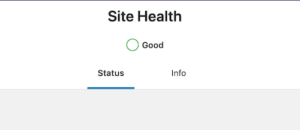
Soneye Saheed says
Lol, how to install plugin using plugin. That one just weak me. Keep up the good work boss.