After updating my Yoast SEO Plugin to the Latest Version, I got a warning that Yoast SEO was unable to create the database tables required and as such will not function correctly. You may be experiencing the same issue.
I tried following the link to the “helpful article” provided by Yoast. The article stated that Yoast SEO shows an error message when unable to create database tables automatically and you need to contact your hosting to do it for you. The good news is that you can fix the issue yourself without any live chat with Hostgator, Godaddy, Namecheap, Bluehost, iPage, etc.
To fix this issue of Unable to create Database after Yoast SEO Plugin update, simply login to your Cpanel, locate file manage and open the wp-config.php file. Look for the line define(‘DB_COLLATE’, ‘utf8mb4_unicode_ci’); and change it to define(‘DB_COLLATION’, ‘utf8_general_ci’);
Step By Step Guide To Solve Yoast SEO Database Creation Issue
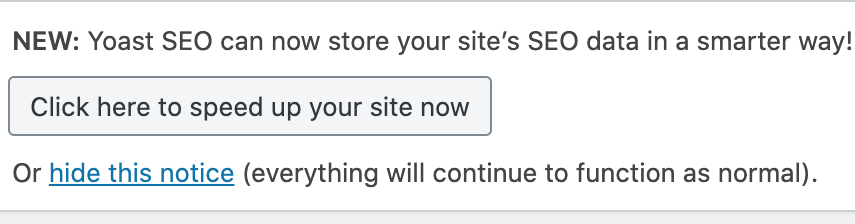
- Login to your hosting Control Panel (Cpanel)
- Locate File Manage
- Click on Your Site (Open Public_html if your site is in the root)
- Scroll down to wp-config.php
- Look for the line define(‘DB_COLLATE’, ‘utf8mb4_unicode_ci’);
- Replace it with define(‘DB_COLLATION’, ‘utf8_general_ci’);
- Log in to your WordPress Dashboard
- Clear all Caches if you are using Cloudflare or Caching Plugin
- Refresh the error page in your Wp-admin
- Yoast can now speed up your site, Click to speed up your site
- Wait for Indexation, don’t close the page or change Tab to avoid error (We’re processing all of your content to speed it up! This may take a few minutes).
- Good job! You’ve sped up your site.
Recommended: Onpage SEO Guide
Note: if you found define(‘DB_COLLATION’, ‘utf8_general_ci’); in your wp-config.php instead of the later, you can still replace it with define(‘DB_COLLATE’, ‘utf8mb4_unicode_ci’);. This will solve your problem. You may also want to backup your database before taking any action.
Comment below if this solves your problem. Do not fail to share with others using the share buttons below. I wish you happy blogging…
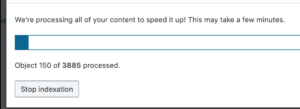
shaikat says
This tips not solve my sissue, still show the error.
Isaac Inegbenehi says
Update it to the latest version now. The new Yoast Update has fixed the issue
David says
For me, this was not the solution :-(. I have to say than I did not have a line with “define(‘DB_COLLATE’, ‘utf8mb4_unicode_ci’);” on my “wp-config.php”; My line had “define(‘DB_COLLATE’, ”);”
Isaac Inegbenehi says
How did you resolve your own? Or did you wait for the next Yoast SEO Update?
sam says
Mine is doing something else wrong…
“Object 50866 of 1391 processed.” and still increasing!
Isaac Inegbenehi says
Stop and restart the process