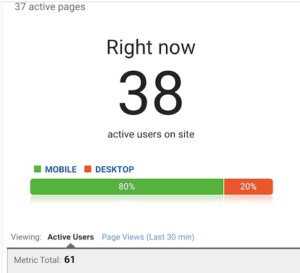Did you check your Analytics Real-Time and noticed that Google Analytics Tracks your visits including customizations and access to wp-admin during post preview? You can stop Google Analytics from Tracking your blog visits.
Recommended
The easiest way to stop Google Analytics from showing your views as a logged-in user is to Use Google Analytics Plugin instead of placing the code manually on header.php. Analytics Plugins offers features of excluding admins from being tracked. You can also exclude your views from Analytics without a WordPress Plugin. The steps are shown below…
Steps to Stop Analytics From Tracking Your Visits
- Visit analytics.google.com
- Login with your email and password
- Select Admin Option on the Menu bar (Located lower left)
- Select Filters under View (Not all Filters)
- Click the Add Filter
- Enter a Filter Name
- Choose Predefined for Filter Type
- Select Exclude from the [Select Filter Type] dropdown
- Select Traffic From IP Address from the [Select Source or Destination] dropdown
- Enter your IP address (Type whats my IP on Google or visit whatsmyip.org to see your IP)
- Select That Are Equal To from the [Select Expression] dropdown
- Select Save to save the filter
That’s all. Your visits won’t be tracked anymore. You can follow the steps to add more IP addresses that you don’t want their visits to your blog to be tracked. You can also use other filters available apart from excluding your Ip address.
Was this helpful? Why not share on social media so that your friends can benefit too… Let me know how you feel using the comment box below.
Read: Complete season one of my blogging series
Read Also: Amazing season two of my blogging series
S03E1: How to remove strange characters in your blog
SO3E2: How to upload Apk files to WordPress library
SO3E2: Write long and interesting posts
SO3E3: Common mistakes to avoid in blogging
SO3E5: How to cure 404 error in blogging
SO3E6: best banks for bloggers
SO3E7: Future And Present State of SEO
Recommended: Latest on the series